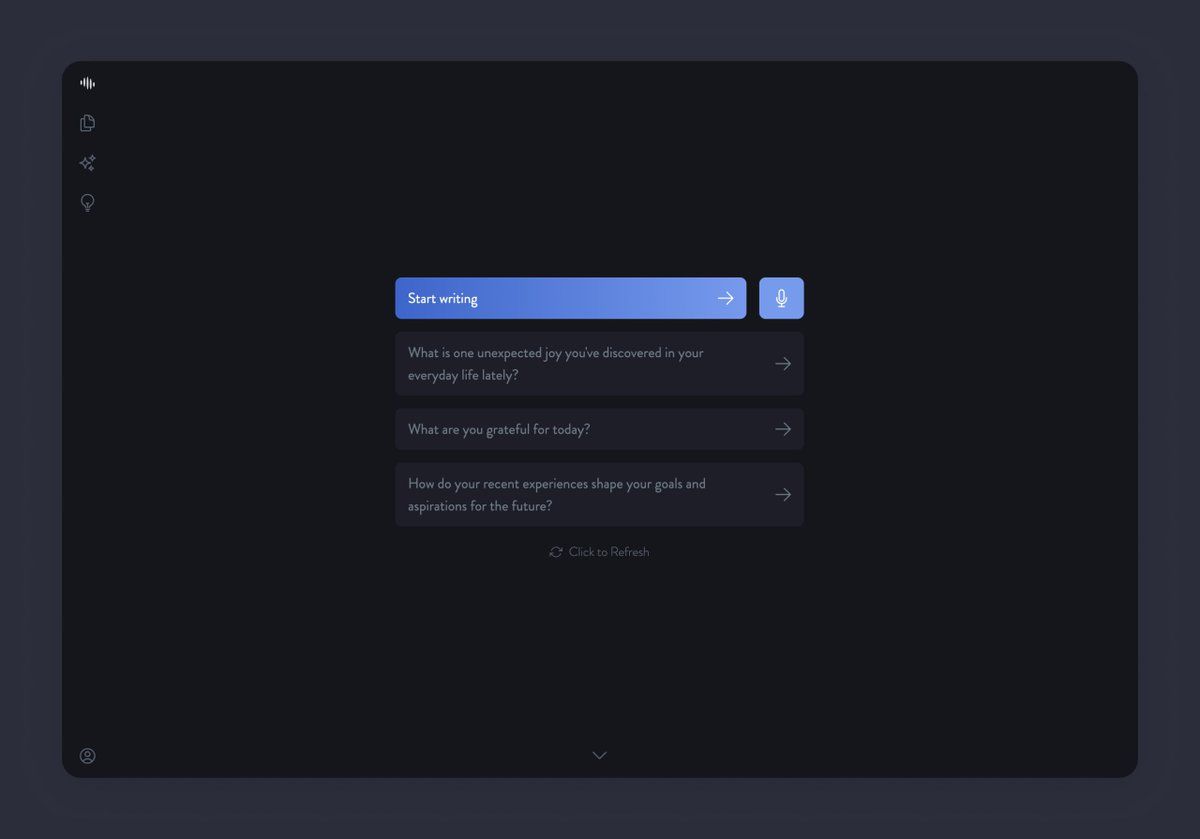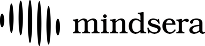What if your journal could talk back? Imagine a thoughtful companion who knows about your past and asks just the right questions—helping you reflect deeper, explore new perspectives, and uncover fresh insights.
Watch: How to use Mindsera’s magic button to get personalized prompts
1. Get Started with Prompts
- Click "Prompt Me" if you're unsure where to start.
- Mindsera will suggest a variety of starting points:
- Some based on your previous journal entries and recurring themes.
- Others randomly generated to spark fresh thinking.
- Click on any topic to begin. Once selected, Mindsera starts a friendly, tailored conversation to guide your reflection.
2. Dig Deeper into Your Writing
- Click "Go Deeper" (or press Cmd + Enter on Mac / Ctrl + Enter on Windows) to receive a thoughtful follow-up reflection based on what you just wrote.
- If it doesn’t feel quite right, hit "Refresh" for a new one on the same topic.
3. Fully Customizable
- You can customize the output exactly how you like. Hover over the "Go Deeper" button → click the arrow → choose "Customize"
- Mode (question-only or conversational)
- Question-only mode provides you with a single prompt to go deeper.
- Conversational mode" reflects on your writing, connects to previous entries, and provides a relevant prompt, making the journaling experience more dynamic.
- Tone (style of interaction)
- Adjust the style of responses to fit your preferences. Choose "Neutral" for balanced and objective without added personality or emotion.
- Perspective (guiding worldview)
- Have your responses align with your perspective, whether based on a specific philosophy, religion, or worldview.
- Custom Instructions
- Use custom instructions to add specific preferences that go beyond tone and perspective. You can define unique behaviors, knowledge areas, or response styles.
4. Change Direction Mid-Writing
- When you want to take your journaling in a new direction hover over the "Go Deeper" button → click the arrow → choose "New Direction"
- You’ll get:
- Topics based on your previous journal entries and recurring themes.
- Some random topics to help spark new insights
- Option to define the direction you want to explore.
- Once selected, Mindsera will shift the flow of the conversation to guide your reflection accordingly.
5. Designed for Reflection, Not Answers
- Keep in mind: this feature isn’t here to give you final answers. It’s designed to help you dive deeper, spark meaningful insights, and keep your reflection flowing. It won’t summarize, conclude, or answer for you.
- The goal is to offers thought-provoking prompts to enhance your self-reflection and support the natural flow of your writing.
With these features, the minimal editor ensures a seamless, distraction-free, and insightful journaling experience.
How to write in fullscreen mode?
Using fullscreen mode limits distractions, so you can focus on your thoughts.
Mac
Control + Command + F (go fullscreen)
Shift + Command + F (hide tabs, address bar)
PC
F11
iOS
See Mobile App
How to use dark mode?
In your account settings, you can specify which mode to use. By default, Mindsera automatically switches between light mode and dark mode based on your device settings.