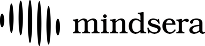Minds scan your writing and leave personalized and insightful comments. It feels like you’re reflecting alongside a group of thoughtful companions, each offering new ideas and perspectives.
Watch: How to use the Minds feature
1. Mind Comments
- At any point while writing your entry, you can have “Minds” scan your writing and leave personalized and insightful comments.
- To ask Minds to leave comments, click the thought bubble–shaped “Minds Comments” icon, select the Minds you’d like to hear from, and click “Generate.”
- After the comments are generated, you can open any comment by clicking on it. New comments are marked with a red “New” tag.
2. Chatting with Minds
- Open a comment by clicking on it. From there, you can ask follow-up questions and dive deeper. If you're not sure what to ask, click the plus icon to see some suggested questions.
3. Default Minds for Added Perspectives
Mindsera comes with several built-in Minds that offer different perspectives, including:
- Stoic Principles – Helps cultivate rational thinking and resilience.
- Alternative Perspectives – Encourages different ways of thinking.
- Thinking Traps – Identifies cognitive biases and mental blocks.
- Past Memories – Connects past journal entries to your current reflections.
4. Create Your Own Minds
- You can add your own Minds based on a specific theme, topic, or even mimic the style of your favorite author, expert, or philosopher.
- Click on the Minds icon and then “Create New”.
- To edit or delete an existing Mind, click the cog icon next to it to open the Mind settings.
5. Ask a Mind to Comment on a Specific Section
- If there’s a specific part of your entry you want more insight on, simply highlight the text and click the Minds icon.
- You can then ask a question or apply a specific Mind for a tailored response.
The Minds feature helps connect the dots between your thoughts, offering new perspectives and deeper insights to enhance your journaling experience.